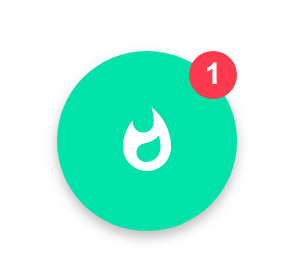How to add Beamer code to your website
- Copy this made-for-Bosscart embed script.
<script> var beamer_config = { product_id : "YOUR PRODUCT ID", button_position: 'bottom-right' /*Position for the default notification button. Other possible values are 'bottom-left', 'top-left' and 'top-right'.*/ }; var head = document.getElementsByTagName("head")[0]; var s = document.createElement("script"); s.type = "text/javascript"; s.src = "https://app.getbeamer.com/js/beamer-embed.js"; head.appendChild(s); </script>
Warning: Bosscart doesn’t allow imported scripts so you’ll need to use this tailor-made script. Do not use the Beamer embed provided in your dashboard because it won’t work.
- Go to the Bosscart page editor.
- Go to Website Settings > Custom Code
- Select the Custom Head Markup tab.
- Paste the embed code. Change the product_id parameter is the same as the one in your Beamer account (you can check it in the Beamer Dashboard in the top bar).
Remember: Your product ID is the code in the top bar of your Beamer dashboard.
You’re ready to go!